Create a "Mailto" QR Code to Get Emails Faster
Published on
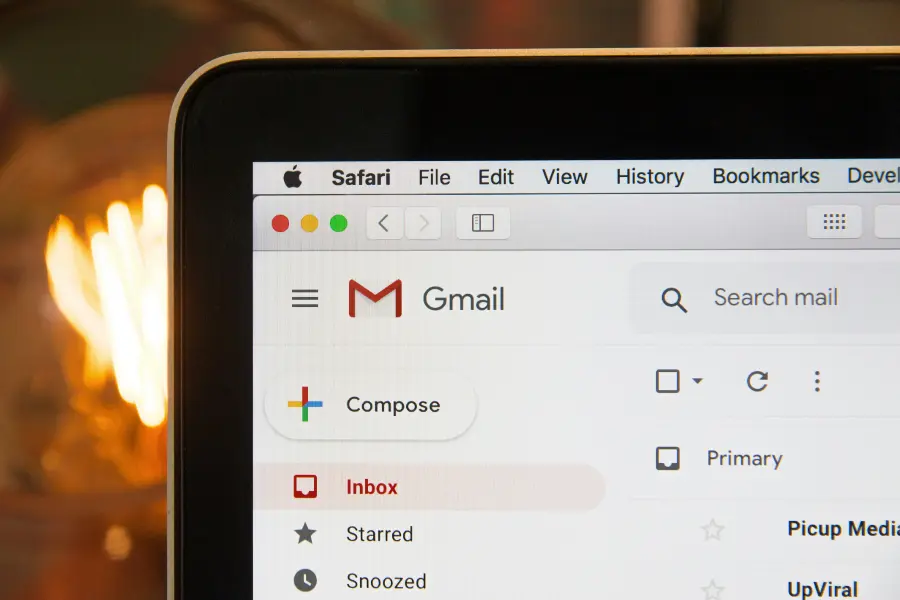
Tired of Unanswered Inquiries? Make it Easier to Email You.
In many situations, you want people to email you. It could be for customer support, sales inquiries, feedback, or event RSVPs. But the process of a user seeing your email address, opening their email client, composing a new message, and typing your address correctly is filled with friction. Each step is a point where they might give up. A "mailto" QR code solves this problem elegantly. Learning how to create a mailto QR code allows you to generate a code that, when scanned, automatically opens the user's default email app with your email address, a subject line, and even body text already filled out.
It's the digital equivalent of handing someone a pre-addressed, stamped envelope. This simple tool dramatically increases the likelihood that someone will follow through and send you that important message. This guide will show you exactly how to create one for free.
Why a Mailto QR Code is a Powerful Communication Tool
A mailto QR code is more than just a convenience; it's a strategic tool for improving communication and engagement.
- Reduces Friction: It eliminates all manual steps. The user goes from scanning to sending in a few taps.
- Increases Response Rates: By making it incredibly easy to send an email, you will naturally receive more inquiries, feedback, and responses.
- Ensures Accuracy: It prevents typos in your email address, ensuring every message is delivered to the correct inbox.
- Standardizes Inquiries: By pre-filling the subject line (e.g., "Inquiry from Website Visitor"), you can automatically categorize incoming emails, making them easier to manage.
- Versatile Applications: Perfect for business cards, product packaging, contact pages, event posters, and customer support documentation.
How to Create a Mailto QR Code: A Step-by-Step Guide
Creating a QR code to trigger an email is a quick process. Here’s how you can do it using the intuitive tools on QRDesigner.com.
Step 1: Prepare Your Email Information
Before you start, decide on the components of your pre-filled email:
- Recipient Email Address (Required): The email address where you want to receive the messages.
- Subject Line (Optional but Recommended): A default subject line for the email. This is highly useful for tracking where the email came from (e.g., "Feedback on Product X" or "Question from Conference").
- Body Text (Optional): You can even include some default text in the body of the email. This could be a template or a prompt for the user (e.g., "Please describe your issue below:").
Step 2: Go to QRDesigner.com and Select the "Email" Type
Open your web browser and navigate to QRDesigner.com. On our generator tool, find and click the "Email" button, which is usually represented by an envelope icon. This will open the specific form for creating a mailto QR code.
Step 3: Enter the Email Details into the Form
Now, fill in the fields with the information you prepared in the first step:
- Email Address: Enter the recipient's email address.
- Subject: Type in the default subject line you want to use.
- Body: Write any default text you want to appear in the email body.
As you fill in the fields, the QR code preview on the right will update instantly. You'll notice that the more text you add to the subject and body, the more complex the QR code becomes, as it's storing more data.
Step 4: Customize and Download Your Code
After entering the details, you can customize your mailto QR code. You might want to color it to match your branding or add a small email icon to the center to visually communicate its purpose. Once you are happy with the design, download your QR code in PNG, SVG, or PDF format, depending on whether you plan to use it digitally or in print.
Practical Use Cases for Your Mailto QR Code
A mailto QR code can be deployed in many strategic places to streamline communication.
| Placement | Use Case Example | Pre-filled Subject Line Idea |
|---|---|---|
| Business Cards | Allow a new contact to easily send you a follow-up email. | "Following up from our meeting" |
| "Contact Us" Page | Provide a scannable option for mobile users to contact support. | "Customer Support Inquiry" |
| Product Packaging | Enable customers to easily send feedback or warranty questions. | "Question about Product [Product Name]" |
| Event Posters | Allow attendees to RSVP or ask questions about the event. | "RSVP for [Event Name]" |
| Internal Documents | Place on HR documents for employees to ask questions. | "Question Regarding HR Policy" |
Conclusion: Open the Door to Effortless Communication
You now know how to create a mailto QR code, a simple yet incredibly effective tool for encouraging email communication. By removing the barriers of typing and remembering email addresses, you make it almost effortless for your audience, customers, and colleagues to reach out. This small improvement in user experience can lead to a significant increase in valuable interactions.
Start implementing mailto QR codes wherever you want to foster communication, and watch as the inquiries and feedback begin to flow in more easily than ever before.
Ready to streamline your email communications? Go to QRDesigner.com and generate your free, custom mailto QR code now. It’s the simplest way to get the conversation started.
