How to Create a QR Code for a Website URL in Under 60 Seconds
Published on
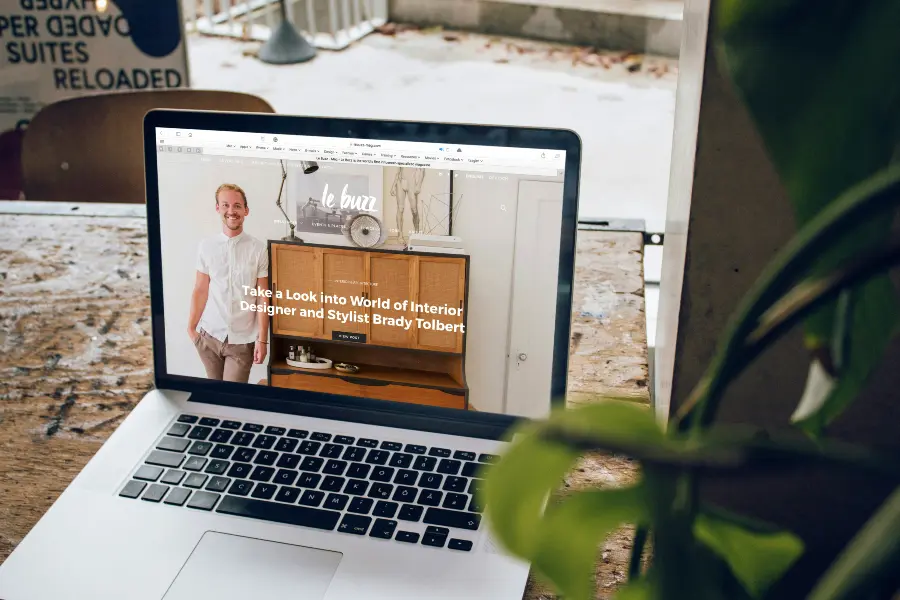
Tired of Tedious Typing? There’s a Faster Way.
In our fast-paced world, every second counts. Think about the last time you saw an interesting website on a poster or business card. You probably pulled out your phone, carefully typed the long URL, double-checked for typos, and finally hit enter. What if you could skip all that? Learning how to create a QR code for a website URL is the solution. It’s a simple, elegant way to bridge the gap between the physical and digital worlds, allowing anyone to access your website with a quick, effortless scan.
This guide will show you how, using a free and private tool like QRDesigner.com, you can generate a fully functional QR code for any web link in less than a minute. No technical skills are required. It’s time to stop making people type and start letting them scan.
Why a QR Code for Your Website is a Game-Changer
Before we dive into the "how," let's briefly cover the "why." A QR code that links to a website is one of the most powerful tools in your marketing and communication arsenal. It transforms a static piece of print media into an interactive experience.
- Instant Access: It eliminates the friction of manual URL entry, which significantly increases the likelihood that someone will actually visit your site.
- Enhanced Marketing: Add it to flyers, brochures, business cards, or product packaging to direct customers to landing pages, video tutorials, or special offers.
- Bridge Print and Digital: A QR code makes your print materials measurable. While you can't track static codes, you can link to a specific landing page to see how much traffic your print ad is generating.
- Professionalism and Tech-Savviness: It shows that your brand is modern and values the user's convenience.
The Step-by-Step Guide: Create a QR Code for a Website URL
Ready to create your first code? The process is incredibly straightforward. All you need is the URL you want to link to. Follow these simple steps.
Step 1: Copy Your Full Website URL
First, navigate to the exact web page you want your QR code to link to. It could be your homepage, a product page, a contact form, or a blog post. Copy the entire URL from your browser's address bar. Make sure to include the `https://` part. A complete and correct URL is essential for the code to work properly.
Step 2: Open QRDesigner.com
Open your web browser and go to QRDesigner.com. You’ll be greeted with our clean, intuitive interface, ready for you to start creating. Remember, our platform is free and requires no sign-up.
Step 3: Select the "URL" QR Type
On the QR Designer tool, you will see several buttons for different QR code types. The "URL" type is selected by default, so you are likely ready to go. If not, simply click the button with the link icon labeled "URL" to ensure you are in the right mode.
Step 4: Paste Your URL into the Input Field
You will see a text box with a label like "Website URL." Click inside this box and paste the URL you copied in Step 1. As soon as you paste the link, you will see the QR code preview on the right side of the screen instantly update. This live preview shows you exactly what your final code will look like.
Step 5 (Optional): Customize Your QR Code
While the standard black-and-white QR code works perfectly, customizing it can help it match your brand and attract more scans. You can navigate to the "Customize" tab to:
- Change Colors: Select a foreground and background color that aligns with your brand, ensuring there is enough contrast for scannability.
- Add a Logo: Upload your company logo to be placed in the center of the code. Our tool automatically handles the error correction needed for this.
- Adjust Margins: Change the size of the "quiet zone" or border around your code.
Step 6: Download Your High-Resolution QR Code
Once you are happy with your QR code, it's time to download it. Click on the download buttons below the preview. You have several format options:
- PNG: Best for digital use, such as on your website, in emails, or on social media posts.
- SVG: A vector format that is perfect for professional printing. It can be scaled to any size without losing quality, making it ideal for large banners or high-end print jobs.
- PDF: A convenient, print-ready format that you can easily share or send to a printer.
Best Practices for Using Your URL QR Code
Creating the code is just the first step. To get the most out of it, follow these best practices.
| Best Practice | Why It Matters |
|---|---|
| Test Your QR Code | Before you print 1,000 flyers, always scan the final downloaded file with your phone (and a friend's phone) to make sure it directs to the correct URL. |
| Provide a Call to Action (CTA) | Don't just display the code. Add a short, clear instruction next to it, like "Scan to Visit Our Website" or "Scan for a Special Offer." This tells people why they should scan it. |
| Consider the Size and Placement | Make sure the printed code is large enough to be easily scanned from its intended viewing distance. A recommended minimum size for most print is 1x1 inch (2.5x2.5 cm). |
| Use Stable Links | Link to a core page of your site that is unlikely to change. If you must link to a temporary page, consider using a dynamic QR code service for that specific campaign. |
Conclusion: Your 60-Second Gateway to the Digital World
You have now successfully learned how to create a QR code for a website URL—and you’ve seen just how quick and painless the process is. By converting long, cumbersome web addresses into a single, scannable image, you remove barriers and create instant connections with your audience. It’s a small change that can have a huge impact on your marketing effectiveness and user convenience.
This simple tool empowers you to seamlessly guide people from your physical materials to your online presence, all in the time it takes to open a camera app.
Ready to create your own URL QR code in under a minute? Go to QRDesigner.com and try it for yourself. Our free, private, and powerful generator is ready to help you connect with your audience instantly.
