How to Create a QR Code for Your Business Card: Never Type a Contact Again
Published on
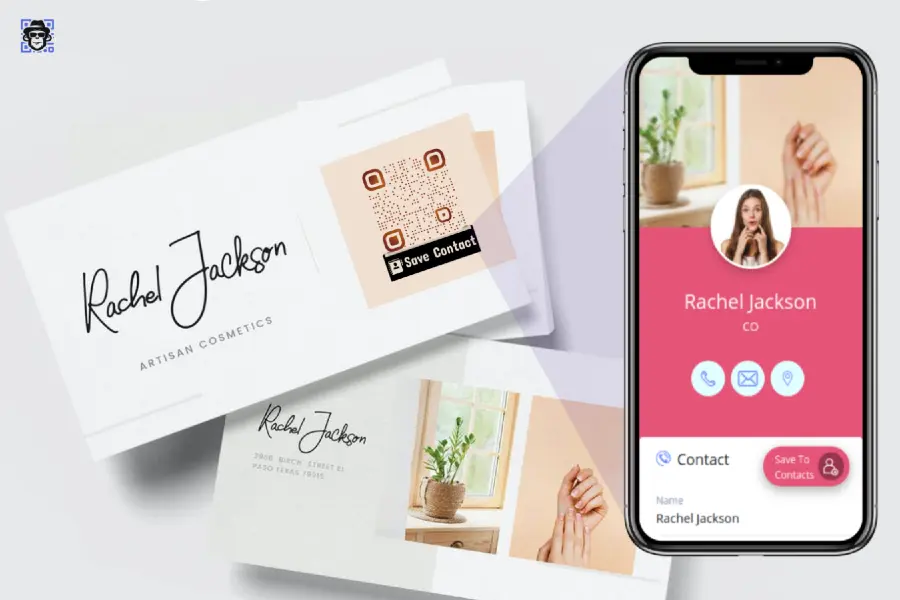
Upgrade Your Networking: From Fumble to Instant
The traditional business card exchange is ripe for an upgrade. You fumble for a card, the other person fumbles for theirs, and later, someone has to manually type all that information into their phone—if the card doesn't get lost first. The modern solution is to learn how to create a QR code for your business card. By encoding your contact information (vCard) into a scannable square, you allow anyone to save your details to their phone's address book instantly, accurately, and without any typing.
This guide will show you exactly how to create a professional vCard QR code that makes networking seamless and memorable.
Why a vCard QR Code is a Networking Game-Changer
- 100% Accuracy: No more typos in email addresses or phone numbers.
- Extremely Fast: A one-second scan replaces 30 seconds of typing.
- Professional & Modern: It shows you are tech-savvy and forward-thinking.
- Eco-Friendly: Reduces paper waste, especially if you use it alongside a traditional card.
- Carries More Data: You can include fields that don't fit on a standard card, like your LinkedIn profile, company website, or social media links.
How to Create Your vCard QR Code in 3 Easy Steps
Step 1: Gather Your Contact Information
Before you start, have all your details ready. The more you include, the more useful the vCard will be.
- Full Name
- Company Name
- Job Title
- Phone Number (Work, Mobile)
- Email Address
- Website
- Office Address
- Social Media Profiles (LinkedIn, Twitter, etc.)
Step 2: Use a vCard QR Code Generator
While you can generate a complex vCard file manually, the easiest way is to use a dedicated generator.
- Go to QRDesigner.com.
- Select the "vCard" QR code type.
- A form will appear. Fill in all the relevant contact fields you gathered in Step 1.
Step 3: Customize, Test, and Download
This is where you make it your own.
- Customize: Use the design tools to change the color of your QR code to match your brand and add your logo to the center. This boosts recognition and scannability.
- Test Thoroughly: This is critical! Download a test version and scan it with your own phone. Does it prompt you to "Add to Contacts"? Does all the information populate correctly? Check every field.
- Download: Once you're satisfied, download the high-resolution file. Use the PNG for digital use (email signatures, websites) and the SVG for printing on physical cards.
Where to Put Your New vCard QR Code
- The Corner of Your Physical Business Card: The most common and effective place.
- Email Signature: Makes it easy for anyone you email to save your contact info.
- Presentation Slides: At the beginning or end of a talk, so the audience can connect with you instantly.
- LinkedIn Profile: Add the QR code image to your "Featured" section for a quick connection in person.
- Name Badges & Lanyards: Perfect for conferences and networking events.
Conclusion: Make a Lasting Digital Impression
Knowing how to create a QR code for your business card is no longer a niche skill—it's a fundamental part of modern professional networking. It removes friction, demonstrates sophistication, and ensures your new connections have your information exactly as you intended. It’s a small change that makes a huge difference in how you are perceived and remembered.
Stop handing out typos and start sharing connections. Create your free, professional vCard QR code today at QRDesigner.com and transform your networking game.
