How to Fix a Blurry or Unscannable QR Code
Published on
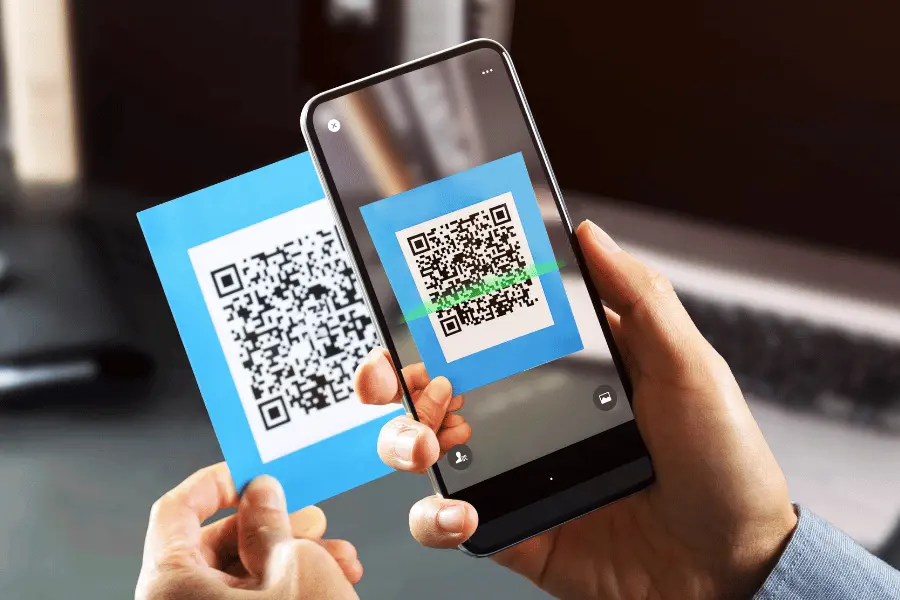
The Frustration of a Fuzzy Code
You've designed a fantastic poster, sent it to the printer, and when it comes back, you notice something alarming: the QR code looks fuzzy, pixelated, and slightly out of focus. When you try to scan it, your phone struggles to read it, or fails completely. A blurry or unscannable QR code is a common problem that can completely derail a marketing campaign, and it almost always stems from using the wrong file format for printing. It’s a preventable issue that, once understood, is easy to avoid.
This guide will explain the technical reasons why QR codes become blurry and provide a clear, step-by-step solution on how to fix it, ensuring your printed codes are always razor-sharp and perfectly scannable.
The Root of the Problem: Raster vs. Vector Graphics
The entire issue comes down to a fundamental concept in digital graphics: the difference between raster and vector images.
Raster Images (PNG, JPG)
A raster image is made up of a fixed grid of tiny squares called pixels. Think of it like a mosaic. This is perfect for photographs and detailed digital images. However, raster images have a major limitation: they do not scale well. When you take a small raster image and try to enlarge it for printing, the software has to guess how to fill in the new space. This causes the edges to lose their sharpness, resulting in the telltale blurriness and pixelation. Using a low-resolution PNG or JPG file for a print job is the #1 cause of a blurry QR code.
Vector Images (SVG)
A vector image is completely different. It is not made of pixels. Instead, it is defined by mathematical equations, points, and paths. Because it's based on math, a vector image can be scaled to any size—from the size of a coin to the size of a billboard—with zero loss of quality. The lines and shapes are redrawn perfectly at any dimension. This makes vector formats the absolute standard for professional printing.
How to Fix Your Blurry QR Code: A 4-Step Solution
If you have a blurry QR code, the fix involves going back to the source and downloading the correct file format. The blurry printed code cannot be "fixed"; you must provide your printer with a new, high-quality source file.
Step 1: Go Back to Your QR Code Generator
Navigate back to the QR code generator you used, such as the free and powerful tool at QRDesigner.com. You will need to re-create the QR code with the exact same data and design as before.
Step 2: Re-create Your QR Code Exactly
Enter the same URL, text, or other data. If you customized it with colors or a logo, apply those same customizations. Ensure the preview looks identical to the one you used previously.
Step 3: Download the SVG (Scalable Vector Graphics) File
This is the most critical step. Look at the download options. Instead of choosing PNG or JPG, you must select SVG. This will download a `.svg` file to your computer. This file contains the mathematical vector data for your QR code, not pixels.
Step 4: Provide the SVG File to Your Designer or Printer
Email this new SVG file to your graphic designer or print shop. Instruct them to replace the old, low-quality image file in your design with this new vector file. The SVG will ensure that when they print your material, the QR code's lines are perfectly sharp and clean, no matter the size.
Other Potential Causes for an Unscannable Code
While using the wrong file format is the main cause of blurriness, other factors can make a code hard to scan.
| Issue | Explanation | Solution |
|---|---|---|
| Ink Bleed | On poor-quality, porous paper (like some newspapers), ink can spread slightly, blurring the distinction between the black and white modules. | Make the QR code larger than you normally would and use a simpler code design (less data, lower density). |
| Low Contrast | If the code's colors are too similar (e.g., grey on a light grey background), it can appear "blurry" to a scanner. | Always use a dark foreground on a light background. Black on white is best. |
| Glossy Surfaces | A QR code printed on a highly reflective or glossy surface can be hard to scan due to glare from overhead lights. | Consider using a matte finish for the area where the QR code is printed. |
Conclusion: The Right File for a Perfect Print
A blurry or unscannable QR code is almost always a file format problem. By understanding the difference between raster and vector graphics, you can prevent this issue from ever happening. The rule is simple and absolute: for digital screens, use PNG; for any physical printing, always use SVG.
By providing your printer with a high-quality vector file, you guarantee a professional, razor-sharp QR code that will scan quickly and reliably, ensuring the success of your campaign and a seamless experience for your audience.
Need a sharp, print-ready QR code? Visit QRDesigner.com to create your design and download the high-quality SVG file you need for flawless printing, completely free.
