How to Generate a vCard QR Code for Your Digital Business Card
Published on
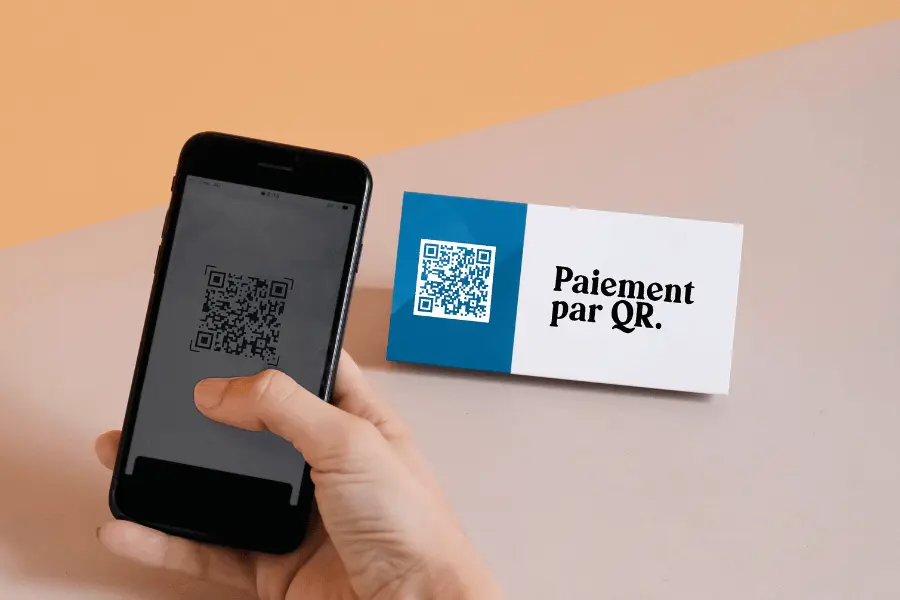
Networking in the Digital Age: Go Beyond Paper
Traditional paper business cards have been a networking staple for decades, but they have their limitations. They get lost, the information becomes outdated, and manually entering the details into a phone is a chore nobody enjoys. Enter the vCard QR code, the modern solution to sharing contact information. Learning how to generate a vCard QR code allows you to create a digital business card that anyone can scan to instantly save all your details to their phone's contacts.
It’s a powerful, efficient, and impressive way to network. This guide will show you how to easily create your own vCard QR code, ensuring your information is shared accurately and effortlessly, every single time.
What is a vCard QR Code?
A "vCard" is a standard file format for virtual business cards. A vCard QR code is simply a QR code that has all your contact information encoded within it in this standard format. When someone scans your vCard QR code with their smartphone, their phone recognizes the data as a contact and prompts them to "Add to Contacts" or "Create New Contact" with all the fields—name, phone number, email, company, address, and website—already filled out. It completely eliminates the need for manual data entry.
Key Advantages of Using a vCard QR Code:
- Instant and Error-Free: It ensures all your information is transferred to a new contact's phone with 100% accuracy. No more typos from manual entry.
- Comprehensive Information: You can include much more information than what fits on a standard paper card, including your website, address, and company name.
- Modern and Memorable: It makes a strong, tech-savvy first impression at networking events, conferences, or client meetings.
- Eco-Friendly: It reduces the need for paper business cards, making it a more sustainable networking option.
How to Generate a vCard QR Code: Step-by-Step
Creating your own digital business card is a quick and simple process. Let's walk through the steps using the free and secure tool at QRDesigner.com.
Step 1: Gather Your Contact Information
Before you start, decide which details you want to include. The more information you provide, the more complete the contact file will be for the person scanning it. Typical fields include:
- Full Name
- Phone Number (Mobile, Work)
- Email Address
- Company Name
- Job Title
- Address
- Website URL
Step 2: Navigate to QRDesigner.com and Select "Contact"
Open your browser and go to QRDesigner.com. On the generator tool, click the "Contact" button (the one with the user icon). This will display the vCard form, ready for your details.
Step 3: Fill in Your Contact Details
Carefully enter the information you gathered into the corresponding fields in the form. As you type, you will see the QR code preview on the right side update in real-time. The more information you add, the more complex or "dense" the QR code pattern will become. This is normal, as the code is storing more data.
A Note on Privacy: Our platform is a client-side generator. This means that your personal contact information is processed only in your browser and is never sent to our servers. Your privacy is fully protected when you generate a vCard QR code with us.
Step 4: Customize and Download Your QR Code
Once your details are entered, you can customize your vCard QR code to make it stand out. Consider changing the color to match your personal brand or company logo. After finalizing the design, download the code. We recommend the SVG format if you plan to add it to a professional printing design (like a physical business card or event banner), as it can be scaled to any size without losing quality.
Creative Ways to Use Your vCard QR Code
Your vCard QR code is incredibly versatile. Here are some effective ways to use it:
| Where to Use It | Why It Works |
|---|---|
| On a Physical Business Card | Gives people the choice: take the card or just scan the code. It acts as a digital backup and ensures easy saving. |
| On Your Phone's Lock Screen | Your contact info is always ready to be shared. Simply wake up your phone and let someone scan it. |
| In Your Email Signature | Allows recipients to easily add you to their professional network contacts from an email. |
| On Your Presentation Slides | End your presentation with a slide showing your name, photo, and vCard QR code for easy networking. |
| On an Event Name Badge | The ultimate networking hack for conferences and trade shows. Other attendees can scan your badge to connect. |
Conclusion: The Future of Networking is a Scan Away
You now have the knowledge to generate a vCard QR code, a tool that will revolutionize the way you share your contact information. It’s a simple, elegant, and highly effective method that saves time, eliminates errors, and leaves a lasting, modern impression on everyone you meet. By embracing this technology, you are not just sharing your contact details; you are showcasing your efficiency and foresight.
Say goodbye to stacks of outdated paper cards and hello to seamless, one-scan networking.
Ready to create your own digital business card? Visit QRDesigner.com and generate your free, secure, and professional vCard QR code in just a few clicks. Start networking smarter today!
