How to Scan a QR Code on Any Device (iPhone, Android, Tablet)
Published on
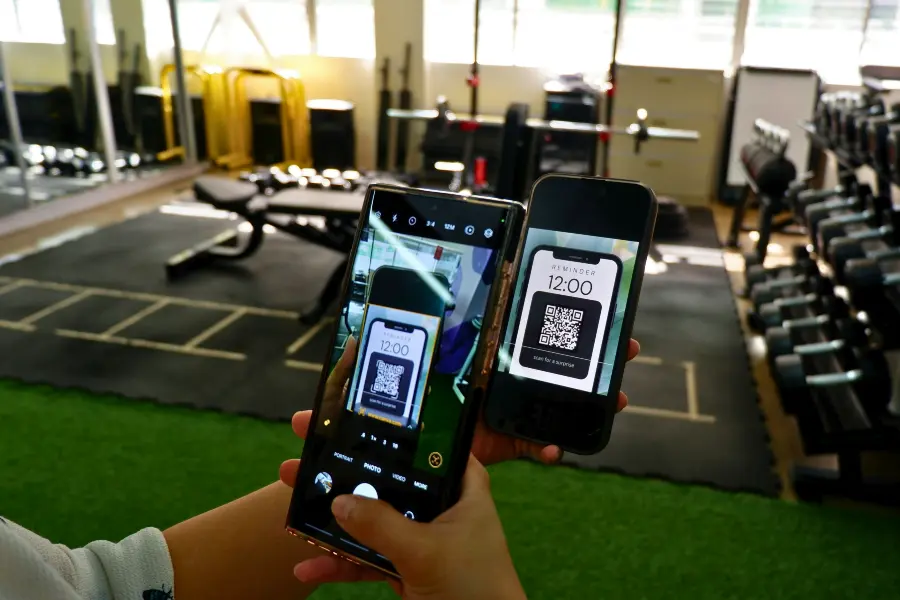
The Simple Scan: Your Guide to Reading QR Codes
QR codes have become a gateway to digital content in our physical world, but they're only useful if you know how to scan them. You might be wondering, "Do I need a special app? Is it different on my phone versus my tablet?" The good news is that learning how to scan a QR code is incredibly simple on almost any modern device. Long gone are the days of needing a clunky, third-party scanner app. Today, the power to scan is likely already built into your phone's camera.
This definitive guide will walk you through the easy steps to scan a QR code whether you have an iPhone, an Android phone, or a tablet. We'll cover the native camera method, alternative options, and some troubleshooting tips to ensure you can access the digital world with a simple point and scan.
How to Scan a QR Code with an iPhone or iPad
Apple has made scanning QR codes seamless by integrating the functionality directly into the native Camera app. If you have an iPhone or iPad running iOS 11 or later (which covers the vast majority of devices in use today), this is the easiest method.
Step-by-Step Guide for iOS:
- Open the Camera App: Tap the Camera icon on your Home Screen, Control Center, or Lock Screen.
- Select the Rear-Facing Camera: Ensure you're not in selfie mode. The QR scanner only works with the main camera.
- Point Your Device at the QR Code: Hold your device steady so that the QR code appears in the viewfinder. You don't need to take a picture.
- Wait for Recognition: The camera will automatically recognize the QR code. You'll see a yellow frame appear around the code.
- Tap the Notification: A notification banner will pop up at the top of your screen showing what the code does (e.g., "Open [website] in Safari"). Tap this notification to perform the action.
That's it! You've successfully learned how to scan a QR code on your Apple device. It’s designed to be intuitive and fast.
Using the Code Scanner in Control Center
For even faster access, you can add a dedicated Code Scanner button to your Control Center.
- Go to Settings > Control Center.
- Scroll down and tap the green '+' icon next to Code Scanner.
- Now, you can swipe down from the top-right of your screen (or up from the bottom on older iPhones) to open Control Center and tap the Code Scanner icon for a dedicated scanning interface.
How to Scan a QR Code with an Android Phone or Tablet
Similar to iPhones, most modern Android devices have a QR code scanner built directly into their camera app. However, because there are many different manufacturers of Android phones (Samsung, Google, OnePlus, etc.), the exact method can vary slightly.
General Steps for Android Devices:
- Open Your Camera App: Launch the default camera app on your phone.
- Position the QR Code in the Viewfinder: Hold the camera so the code is clearly visible. Many camera apps will automatically detect the code.
- Look for a Pop-up or Icon: Once recognized, a pop-up link will usually appear on the screen. Tap it to open the content.
Specific Instructions for Popular Android Brands:
- Google Pixel: The native camera app scans codes automatically. You can also use Google Lens for more advanced recognition.
- Samsung Galaxy: Open the camera, point it at the code, and a link will appear. If not, you may need to enable "Scan QR codes" in your Camera settings. You can also use Bixby Vision.
- Other Brands (OnePlus, Xiaomi, etc.): Most have integrated this feature. If your native camera doesn't work, check the camera settings to ensure the feature is turned on. Google Lens is also a universal solution for all Android phones.
Using Google Lens
Google Lens is a powerful visual search tool available on virtually all Android phones. It's often integrated into the camera app or can be accessed through the Google Photos app or its own standalone app. Simply open Lens and point it at a QR code for instant recognition and options.
What If Your Device Doesn't Have a Native Scanner?
If you have an older device that doesn't support native QR code scanning, don't worry. There are still plenty of options available.
| Method | Description | Best For |
|---|---|---|
| Third-Party Scanner Apps | Download a dedicated QR code scanner app from the Google Play Store or Apple App Store. | Older devices or users who want advanced features like scan history. |
| Social Media Apps | Apps like Snapchat, Pinterest, and LinkedIn have built-in QR code scanners for their specific features. | Scanning platform-specific codes (e.g., Snapcodes). |
| Google Chrome App | On Android, you can sometimes long-press the Chrome app icon to reveal a "Scan QR Code" shortcut. | Quickly scanning a code to open in the Chrome browser. |
Troubleshooting: Why Isn't My QR Code Scanning?
Sometimes you might run into issues. If you're having trouble, here are a few common problems and their solutions:
- Not Enough Light: Make sure the QR code is well-lit. Turn on your phone's flash if needed.
- Camera is Too Close or Too Far: Try moving your phone closer to or further from the code until it comes into focus.
- The Code is Damaged: If the QR code is heavily scratched, smudged, or poorly printed, your camera may not be able to read it.
- Unstable Hands: Hold your phone as steady as possible to allow the camera to focus properly.
- Dirty Camera Lens: Give your camera lens a quick wipe to ensure it's clean.
Conclusion: You're Now a Scanning Pro
Learning how to scan a QR code is a simple skill that unlocks a world of digital convenience. For the vast majority of users, it's as easy as opening your camera and pointing it at the code. With this knowledge, you can confidently interact with menus, posters, products, and more, seamlessly bridging your physical and digital experiences.
Now that you know how to scan them, are you ready to create your own? Creating a QR code is just as easy.
Ready to generate your own QR codes for free? Visit QRDesigner.com. Our platform allows you to create beautiful, custom, and high-resolution QR codes securely and without any sign-up. Try it now and see how simple it is!
