How to Use QR Codes on Business Cards to Make a Lasting Impression
Published on
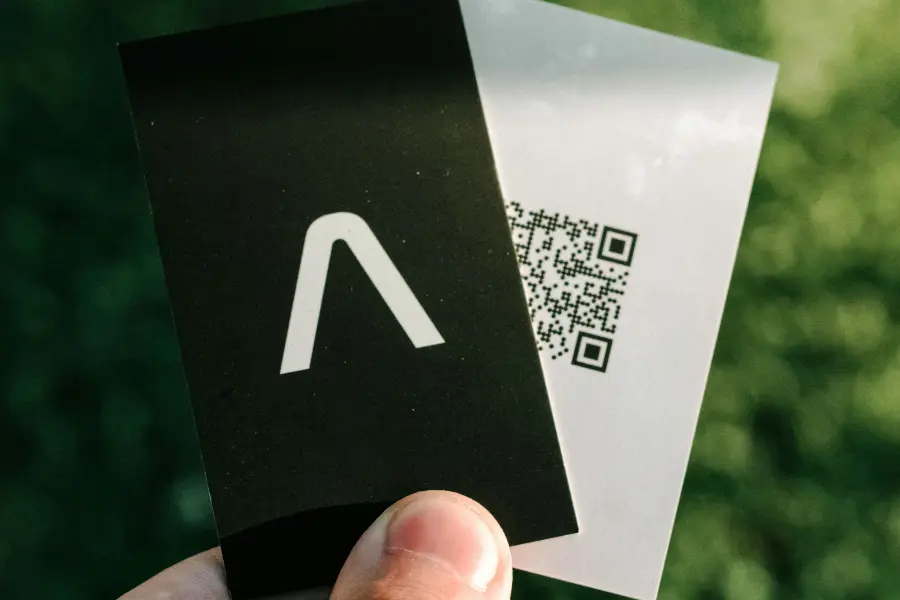
The Modern Handshake: Upgrading Your Business Card
The traditional business card has been a cornerstone of professional networking for over a century. It’s a simple, tangible way to exchange contact information. But in an increasingly digital world, that small piece of cardstock can feel limited. How can you share your portfolio, your latest project, or your professional social media presence? The answer is to learn how to use QR codes on business cards. By adding a scannable QR code, you transform your static card into a dynamic gateway to your digital world, making a powerful and memorable first impression.
This isn't about replacing the business card; it's about enhancing it. A QR code makes your card work harder, providing a seamless bridge between your physical introduction and your online brand. This guide will show you exactly how to do it effectively.
Why a QR Code on Your Business Card is a Smart Move
Integrating a QR code onto your business card offers a host of benefits that set you apart from the crowd.
- Instant Digital Connection: It allows a new contact to connect with you online in seconds, without having to manually type your name or website URL into a search engine.
- Share More Than Just Contact Info: A business card has limited space. A QR code can link to a vast amount of information: your full portfolio, a video introduction, your LinkedIn profile, a project case study, or a calendar to book a meeting.
- Effortless Contact Saving: A vCard QR code is the most popular choice. When scanned, it automatically populates a new contact entry on the person's phone with all your details, eliminating manual entry and potential typos.
- Modern and Tech-Savvy Impression: It demonstrates that you are forward-thinking and value the other person's time and convenience. It’s a great conversation starter.
- Trackable Engagement (with Dynamic Codes): If you use a dynamic QR code, you can even see how many people have scanned your card, giving you insight into your networking effectiveness.
What Should Your Business Card QR Code Link To?
The most important decision is choosing the destination of your QR code. Your choice should align with your professional goals.
Option 1: A vCard (Digital Business Card)
This is the most popular and practical option. The QR code contains all your contact information (name, title, company, phone, email, website). When scanned, it prompts the user to save you as a contact. It's the digital equivalent of the card itself. We have a full guide on how to create a vCard QR code specifically.
Option 2: Your LinkedIn Profile
For many professionals, LinkedIn is their central professional hub. Linking directly to your profile allows a new contact to see your work experience, recommendations, and shared connections, providing a much richer context than a simple name and title.
Option 3: Your Online Portfolio or Website
If you are a creative professional—a designer, photographer, artist, or developer—your work speaks for itself. A QR code that links directly to your online portfolio is the most powerful way to make an impression, allowing someone to see your capabilities instantly.
Option 4: A Calendar/Booking Link
If your goal is to schedule meetings, link your QR code directly to your Calendly, SavvyCal, or other scheduling tool. This removes all the friction from booking a follow-up call, allowing a new contact to see your availability and schedule a meeting in a few taps.
How to Design and Add a QR Code to Your Business Card
Now, let's cover the practical steps of designing and implementing the code.
- Generate Your QR Code: First, go to a generator like QRDesigner.com and create the QR code for your chosen destination (vCard, URL, etc.).
- Customize it to Match Your Brand: Don't just use a standard black-and-white code. Use your brand colors and consider adding a small, simple logo or icon to the center. A branded QR code looks more professional and intentional.
- Download in a Vector Format (SVG): This is critical. To ensure the QR code prints perfectly clearly, you must download it in a vector format like SVG. Give this SVG file to your business card designer or printer. This guarantees it can be resized without losing quality.
- Integrate it into Your Card Design: The QR code should be a deliberate part of the design, not an afterthought. Ensure it has enough "quiet zone" (empty space) around it and is placed in an uncluttered area of the card.
- Choose the Right Size: The QR code needs to be large enough to be easily scanned. A minimum printed size of 0.75 x 0.75 inches (about 2 x 2 cm) is a safe bet, but bigger is often better.
- Add a Call to Action (CTA): Don't make people guess. Add a short, simple text near the code like "Scan Me," "Connect on LinkedIn," or "View My Portfolio."
Common Mistakes to Avoid
When you use QR codes on business cards, a few common pitfalls can ruin the experience.
| Mistake | How to Avoid It |
|---|---|
| Making the QR Code Too Small | Work with your designer to ensure the code is printed at a scannable size. Test prints if necessary. |
| Poor Contrast or Bad Colors | Stick to a dark code on a light background. Avoid low-contrast color combinations. |
| Using a Low-Quality Image File | Never use a low-resolution PNG or JPG for printing. Always provide your designer with the SVG file. |
| No Quiet Zone | Ensure there is a clear, empty margin around the code, free from any other text or design elements. |
Conclusion: Your Card, Your Digital Gateway
Learning how to use QR codes on business cards effectively is about creating a richer, more efficient networking experience. It shows that you respect the other person's time and are eager to provide them with more value than a simple piece of paper can offer. It transforms your card from a static object into an interactive tool that opens the door to your digital brand.
In your next networking event, don't just hand someone your information—give them a gateway to your world.
Ready to create the QR code for your next-generation business card? Visit QRDesigner.com to generate a free, high-quality vCard or URL QR code. Download the SVG and impress your next contact.
